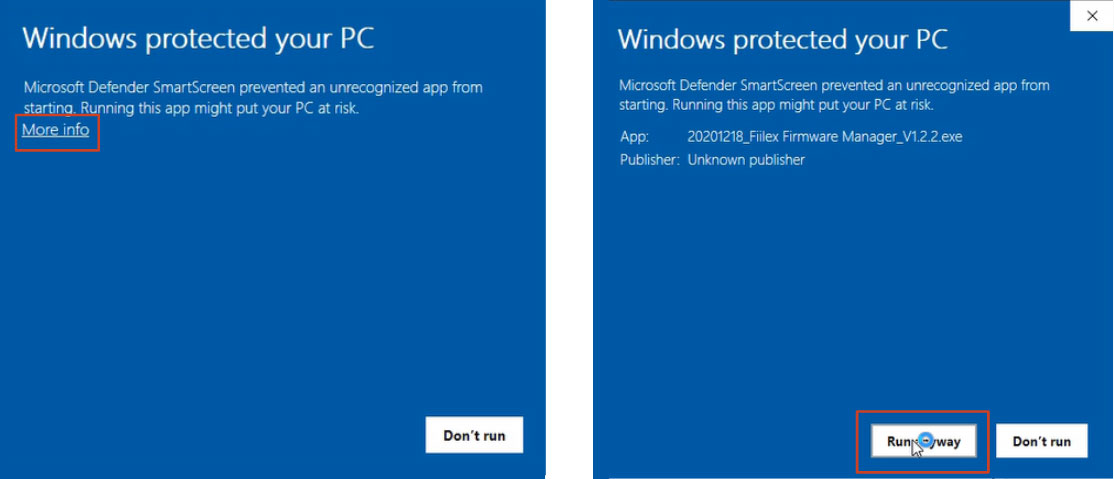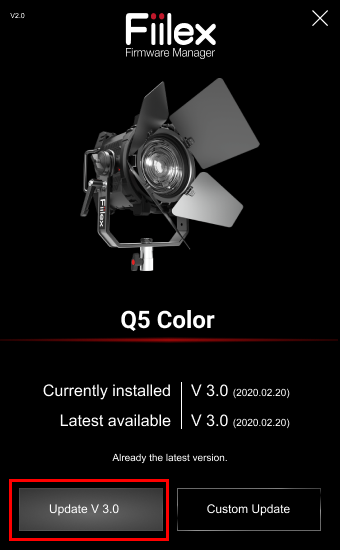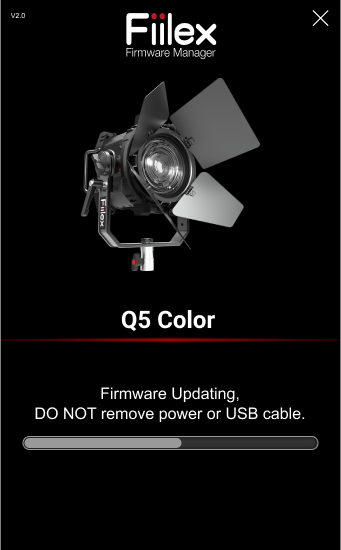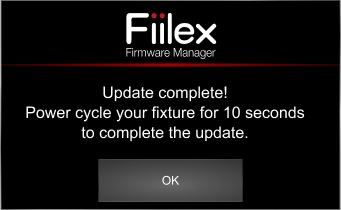-
PRODUCTS
- JUICE BOX
- RPU
- FL5200/5600
- 32x32 Media Switch
Batteries
Controller
Fiber Illuminators
Optical Switches
-
ABOUT
-
SUPPORT
-
CONTACT

Firmware Updates
( For Q3 COLOR-LR, Q5 COLOR, Q8 COLOR-LR, Q10 COLOR-LR, G3 COLOR, P3 COLOR, MATRIX COLOR )
Firmware Manager V1.35
(for Windows)
LAST UPDATED: JAN 10,2024
Firmware Manager V1.35
(for Mac)
LAST UPDATED: JAN 10,2024
Fixture | Q3 COLOR-LR | G3 COLOR | Q10 COLOR-LR | Q8 COLOR-LR | Q5 COLOR | P3 COLOR | Matrix COLOR |
CB | 4.11 | 4.11 | 4.11 | 4.11 | 4.11 | 4.11 | 4.11 |
DB | 4.3 | 4.3 | 4.0 | 4.0 | 4.0 | 4.0 | 4.1 |
Firmware Manager V1.33
(for Windows)
LAST UPDATED: JUL 11,2023
Firmware Manager V1.33
(for Mac)
LAST UPDATED: JUL 11,2023
Fixture | Q10 COLOR-LR | Q8 COLOR-LR | Q5 COLOR | P3 COLOR | Matrix COLOR |
CB | 4.6 | 4.6 | 4.6 | 4.6 | 4.5 |
DB | 4.0 | 4.0 | 4.0 | 4.0 | 4.1 |
Firmware Manager V1.27
(for Windows)
LAST UPDATED: DEC 22,2022
Fixture | Q10 COLOR-LR | Q8 COLOR-LR | Q5 COLOR | P3 COLOR | Matrix COLOR |
CB | 4.2 | 4.2 | 4.2 | 3.10 | 4.2 |
DB | 4.0 | 4.0 | 4.0 | 3.4 | 4.0 |
Change log
[V4.11]
1. Fixed UI update event.
[V4.10]
1. Support the firmware update for Q3 COLOR-LR and G3 COLOR.
2. Add RPU wireless remote control and modify patching flow.
3. Add the "RPU" image for the RPU wireless remote signal.
[V4.6]
1. Tune "Double click" timing.
2. Modify the temperature display on the OTP page.
[V4.5]
1. Apply "ALL MODES".
2. Modify the behavior of the fan off mode.
3. Add TimoTwo "Enabled/Disabled" UI in the Fixture/Info page.
4. Apply TimoTwo fw update.
[V4.4]
1. Add UI 4.0 for P3 COLOR.
2. Apply TimoTwo Linking Key for Q8 COLOR LR, Q10 COLOR LR.
3. Enable DMX_Node function for Q8 COLOR LR, Q10 COLOR LR.
4. Add quick setting function on enter of D-pad.
5. Rename Fan "Variable" to "Auto".
6. Improve DMX filter.
7. Apply "Demo Modes".
[V4.2]
1. Modify lock behavior and add a lock message.
2. Bugs Fixed.
Separator
Firmware Update Installation Procedure
Connection

PC / Mac

USB-A to PC port
USB-C to fixture port
*USB-A to USB-C cable use only

Fiilex fixture
Install
For Windows
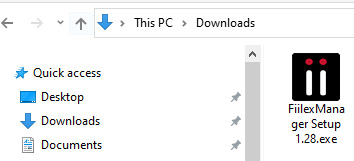
Double Click it
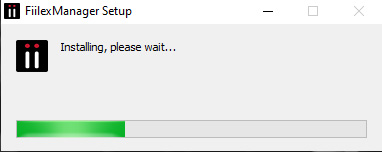
Installing…
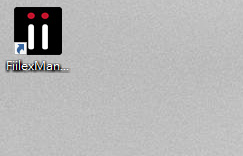
Shortcut in Desktop
For Mac
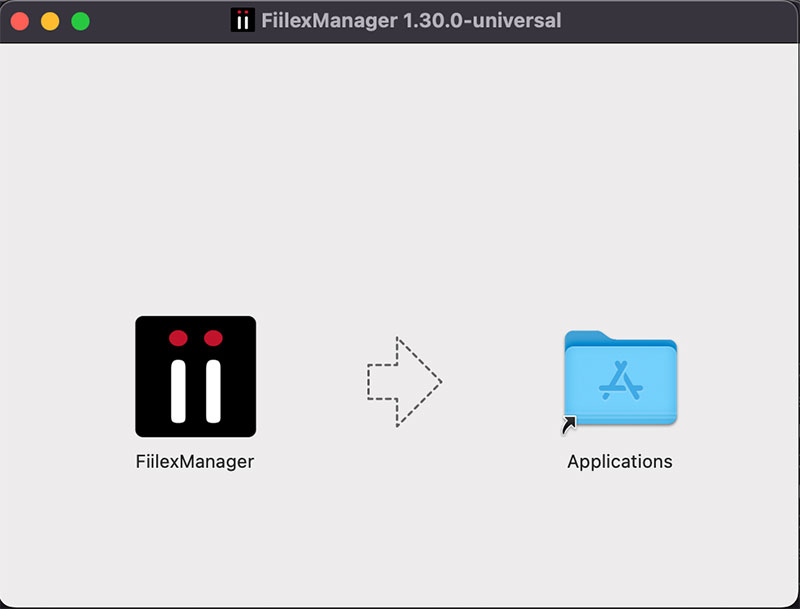
Drop to the application
Execute
Double Click on the shortcut in Desktop to launch the Fiilex Manager
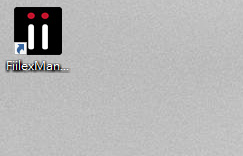
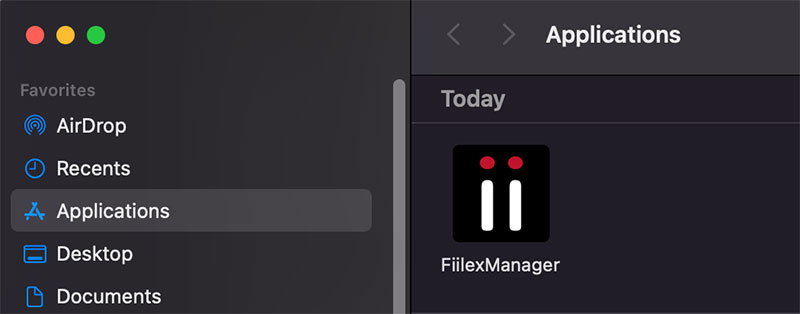
For Mac
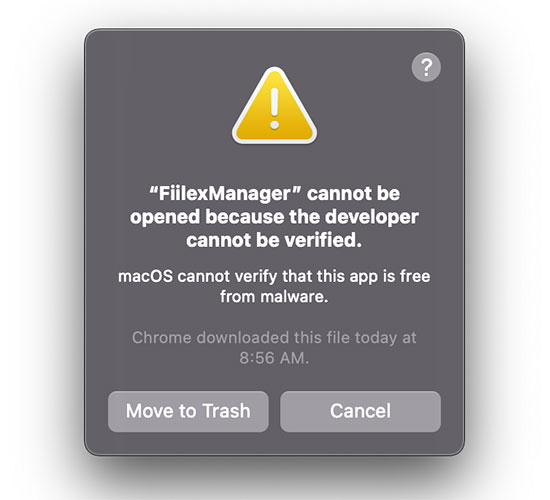
Click "Cancel"
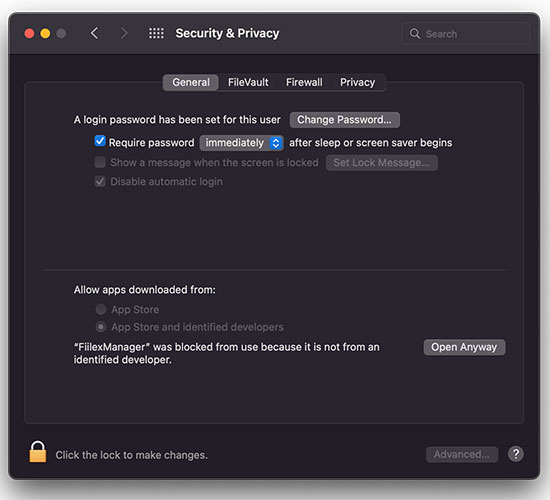
Go to "Security & Privacy" and click "Open Anyway"
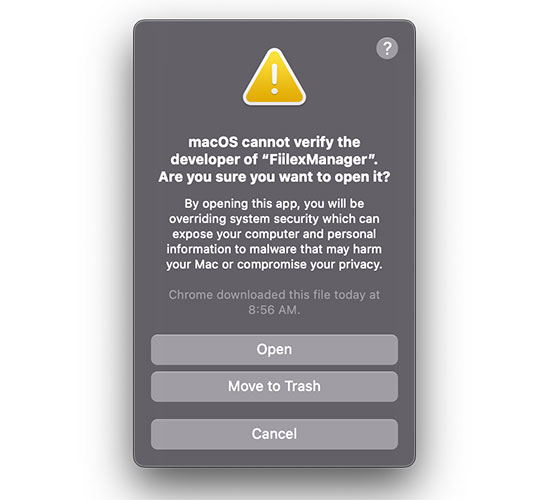
Relaunch the App, and click "Open"
Update
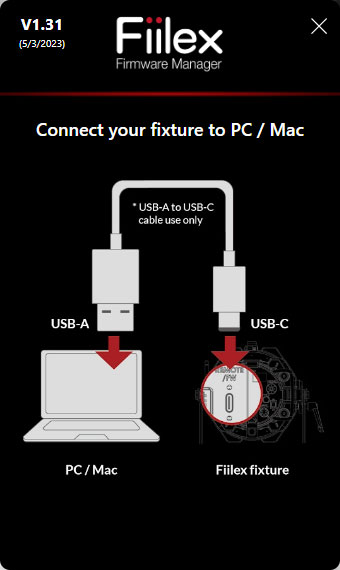
Use a USB-A to USB-C cable to connect your fixture to your PC / Mac
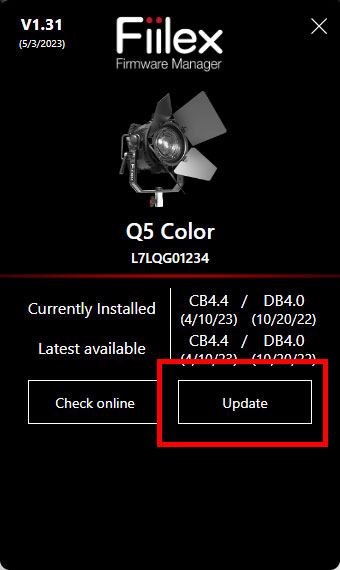
Click the "Update" button to update the currently installed firmware to the latest one
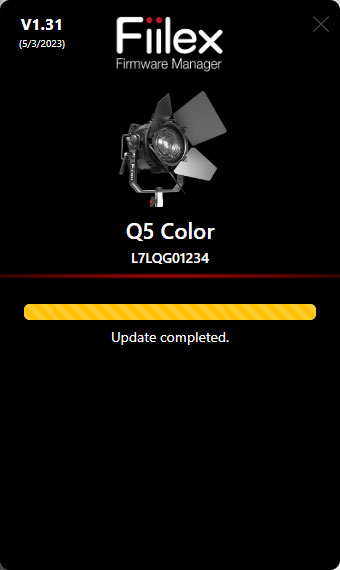
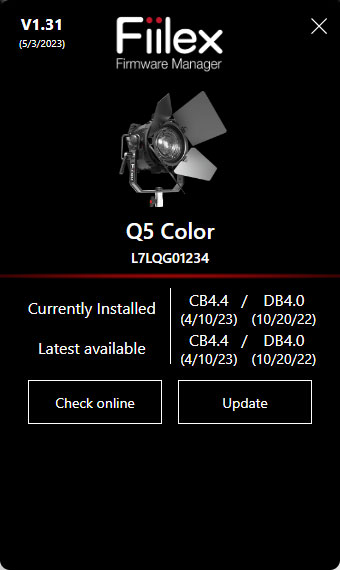
The Fiilex Firmware Manager will refresh automatically after the update
You will need a Windows PC and a USB-C cable.
If you do not have a Windows PC with internet access, but a Mac with internet access, please use the following steps to download the Fiilex Firmware Manager on your Mac and then transfer files to the Windows PC.
https://ftdichip.com/wp-content/uploads/2021/08/CDM212364_Setup.zip
This ZIP contains a .exe executable file that will install drivers on your Windows 10 PC. You can transfer from your internet connection mac to your console PC via flash drive.Before running this zip and.exe file please do the following to uninstall the old drivers
USB connect your fixture with your PC.
Go to Device Manager, find the FT230X USB device, right click, uninstall device).
Disconnect your fixture USB cable
Install the drivers via the CDM21228_Setup.zip
USB connect your fixture with your PC. PC should now be able to find your fixture. When you go to Device Manager, FT230X USB properties it should show "device working properly"
Download the Fiilex Firmware Manager here and run on a Windows PC.
Use a USB-C cable to connect to your fixture to your Windows PC.
Firmware Manager will load your fixture. When the PC is connected to the internet, the Firmware Manager will automatically update itself and load the latest firmware for your fixture. Please click Update V#.# and then click OK.
In the process of firmware update.
Power cycle to complete the firmware update. On your fixture, go to Setting > Info to check the latest controller board and driver board firmware versions.
*Note that Fiilex Firmware Manager is updated continually, so please download the latest version from the website each time.